
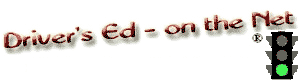
This page lets you test your computer's compatibility with Driver's Ed - on the Net®
 , a new window will open and the Student Course Demo will load and play.
, a new window will open and the Student Course Demo will load and play.Using your browser backward/forward button, you can toggle between the new window and this one. Now than,
1. If you can't hear anything - turn on your speakers.
2. If you can hear the teacher talk, and the video clip loaded and played, you are done. Close this window and continue.
3. If you get a blank screen and the bottom of the window looks something like this:
you have one out of two (2) problems:
3.1 Your Windows Firewall is blocking the course. You can :
a.) (IE - Internet Explorer) go to Tools>Internet Options>Security and set the Security level to "Medium" and go to Tools>Internet Options>Privacy and set the level to "Medium" or "Low"; or3.2 If you are using a third party firewall...
b.) Turn it off whilst viewing the course. If this is the ONLY firewall you have, turn it back on when finished or
c.) (IE) go to Tools>Internet Options>Privacy>Sites and add "course.dmv-driversed.com" as an exception.
(FF - FireFox) go to Tools>Options>Privacy>Exceptions and add "course.dmv-driversed.com" as an exception.
d.) Close your browser and try again.
a.) Check to make sure you don't have two (2) firewalls running. Even if you have turned the Windows Firewall off, at times it gets turned on again. You must check for this first. Go to Start>Control Panel>Windows Firewall and check it. If you have two (2) firewalls, there is no need to turn the Windows Firewall back on.
b.) Add "course.dmv-driversed.com" as an exception.
c.) Close your browser and try again.
